Rendering with custom background
Using a background image allows you to create a more impressive and realistic image without increasing your scene complexity.

 Note: Your background image should be square, so it will not be stretched in Open GL. This way your scene will be built more quickly.
Note: Your background image should be square, so it will not be stretched in Open GL. This way your scene will be built more quickly.
To render with a background image:
-
Load your model with the simulated pattern.
-
Load your background image.
-
Position/rotate it on the background using your mouse to get the best snapshot.
 Note: When adjusting the Avatar on the background, changing the camera angle isn't always enough; Sometimes you also need to change your FOV (field of view) to achieve realistic model-background blend.
Note: When adjusting the Avatar on the background, changing the camera angle isn't always enough; Sometimes you also need to change your FOV (field of view) to achieve realistic model-background blend. -
Adjust the FOV (Field of View) if needed.
-
Open the Lighting Editor:
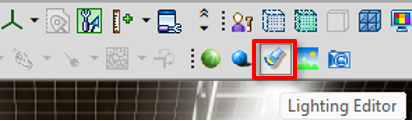
-
In the Lighting Editor, adjust your Environment lights and select Ground Plane to add shadows:
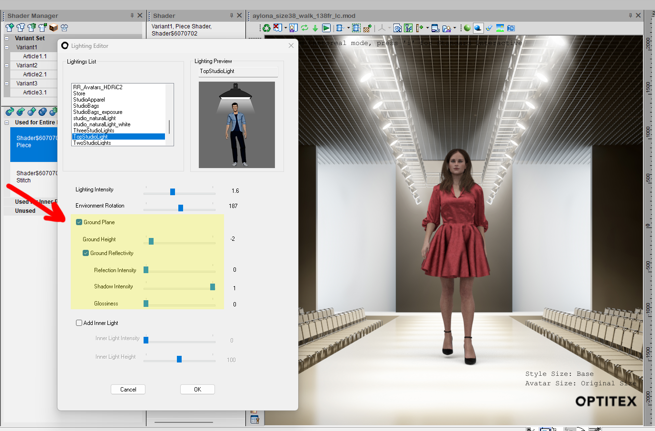
-
When all is ready, render your images.
 See also:
See also: